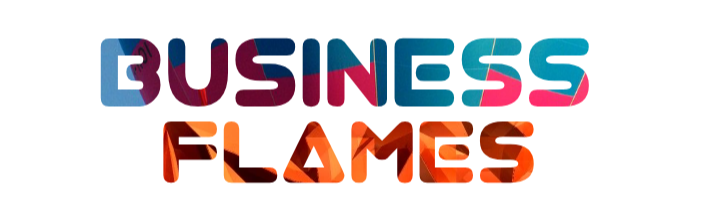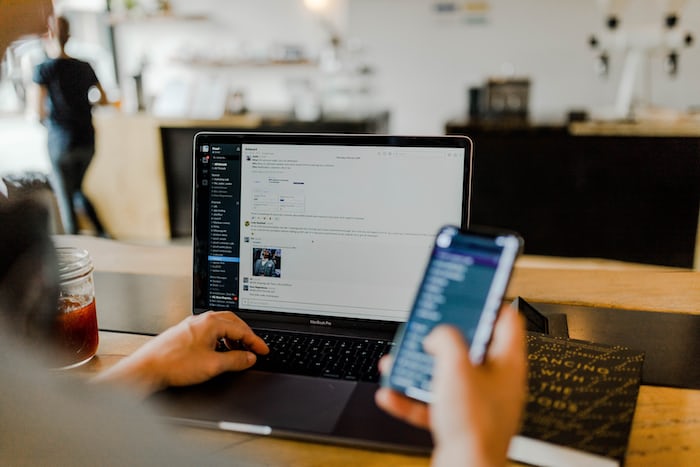The YouTube app is the most popular video app and is widely used by everyone in day-to-day life for entertainment and knowledge. Users appreciate its all features and use it whenever they get time. But sometimes, this enjoyable experience is ruined due to YouTube crashes. This may be an irritating moment when you are enjoying videos. You must get some knowledge about YouTube crashing or why YouTube not working properly when everything seems to be normal. Have you ever tried to find out the reasons– Why YouTube keeps crashing?
There are several reasons for your YouTube crashing problem –
- Insufficient storage
- Outdated version of the app
- Network/connectivity problem
- Device-related problem
These problems could be easily resolved at home and by using simple steps to fix them. First, you must gather information about YouTube crashing and then follow these steps to overcome your annoying question of “Why does YouTube keep crashing?”
Fixes for YouTube Keep Crashing
Here you will find some easy steps to fix YouTube crashing conditions on your devices.
Close the YouTube App
This is the primary step to execute when you face the problem of YouTube crashing on your device. This allows YouTube to close the running page and start a fresh page that resolves the problem quickly.
Follow these steps on your device-
- Settings — Apps and Notifications — See All Apps — Open “YouTube — Force Stop
Clear The Cache Storage Of Youtube App
This also helps in resolving the problem of YouTube crashing. For its proper functioning, YouTube uses cache files and data, and increased use leads to bulk cache storage. In some conditions, this interrupts the app.
Follow these steps –
- Settings — App & Notifications — See All Apps — Open Youtube —Storage and Cache — Clear Cache
Install the Updated Version Of YouTube
This is the most secure method to avoid YouTube crashing. This is designed especially for Android and iPhone where the latest security, enhanced performance, and many more features are added and provided to the user for an uninterrupted experience.
Follow these steps to update YouTube on your device-
- Open Playstore — search YouTube and Open it — click on the update option and install the latest version
Reinstall the YouTube App
This is also an effective method to resolve the problem of YouTube not working. it clears all the YouTube data and bugs from the device when you uninstall the app. On reinstalling, you are installing a new and latest version of the app that functions properly.
Follow the steps to reinstall the Youtube –
- Open Playstore — search YouTube and Open it — click on the uninstall option — install/update the latest version
Clear Internal Storage Of the Device
This step also fixes the problem of YouTube crashing. You need to check the internal storage of your device. If it is displaying low storage, you need to clear the storage capacity by removing/uninstalling the unused apps on your device.
Follow the steps –
- Settings — Storage — Internal Storage
To Summarize
As we know, YouTube is the biggest platform for streaming videos and millions of users spend their quality time on this platform. However, they cannot tolerate struggling with issues like YouTube crashing and not working properly. That is why we have mentioned some fixes above that you can try to solve the issue. Updating your app or clearing the YouTube cache can solve this issue Hope this helps!